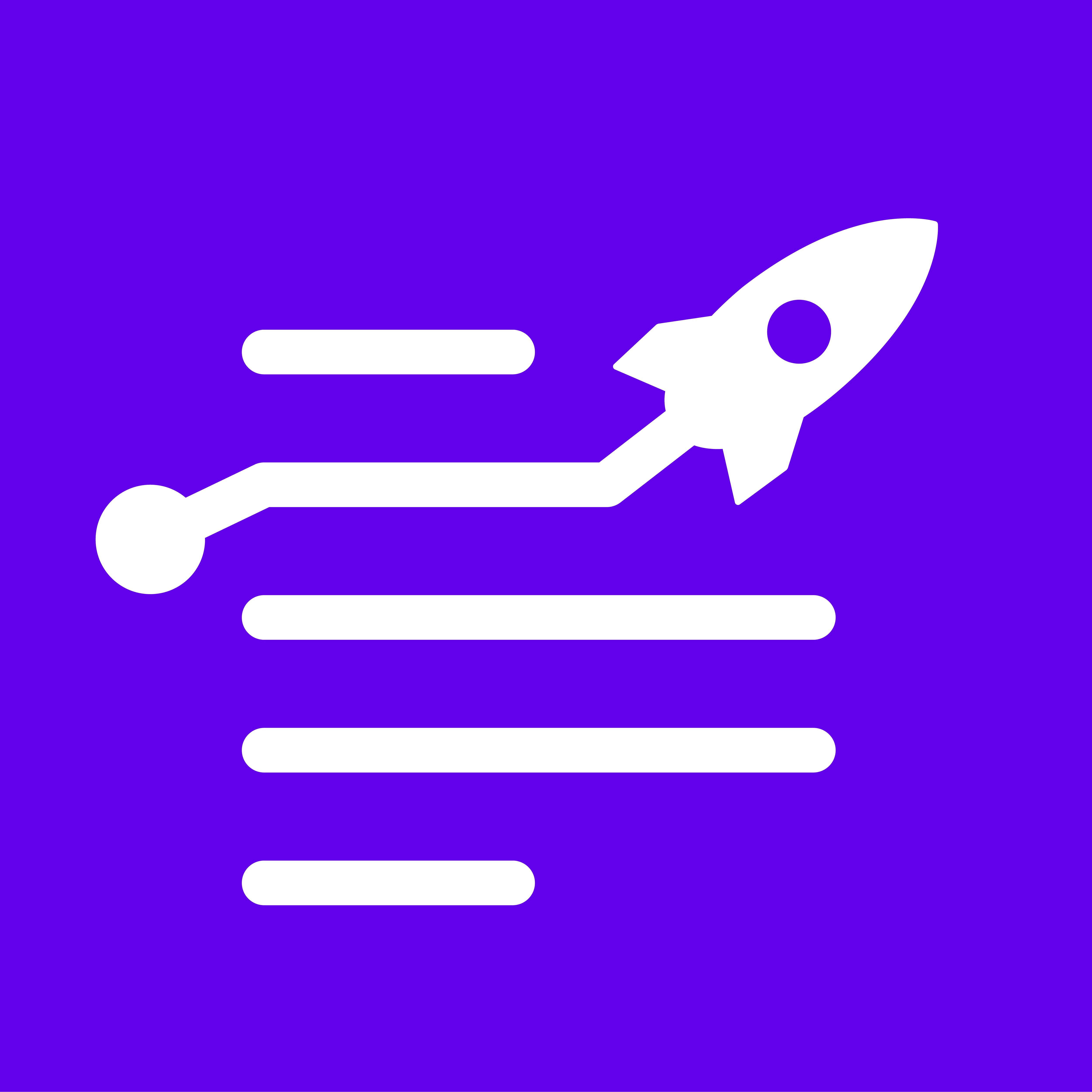Video guide
Step-by-Step Guide
This guide explains how to humanize AI content using LongShot AI.
Step 1: Navigate to the Humanize AI feature.

Step 2: Paste the content to be humanized in the provided field. Alternatively, import the content directly from a CMS platform, URL, or LongShot docs.


If there's a saved brand voice in LongShot, it's possible to use it. This feature will convert the content to match the brand voice. Language selection is also available.
Step 3: Use the saved brand voice and select the language.


Step 4: Select the sentence to be humanized. The selected content will appear in a specific field.
Step 5: Type in the audience persona.

Step 6: Then, click on Humanize Content.

The improved, humanized version of the selected content will appear.
Step 7: Click on Replace to substitute the original content with the new humanized content.

That's it! Now, it's time to try it out.