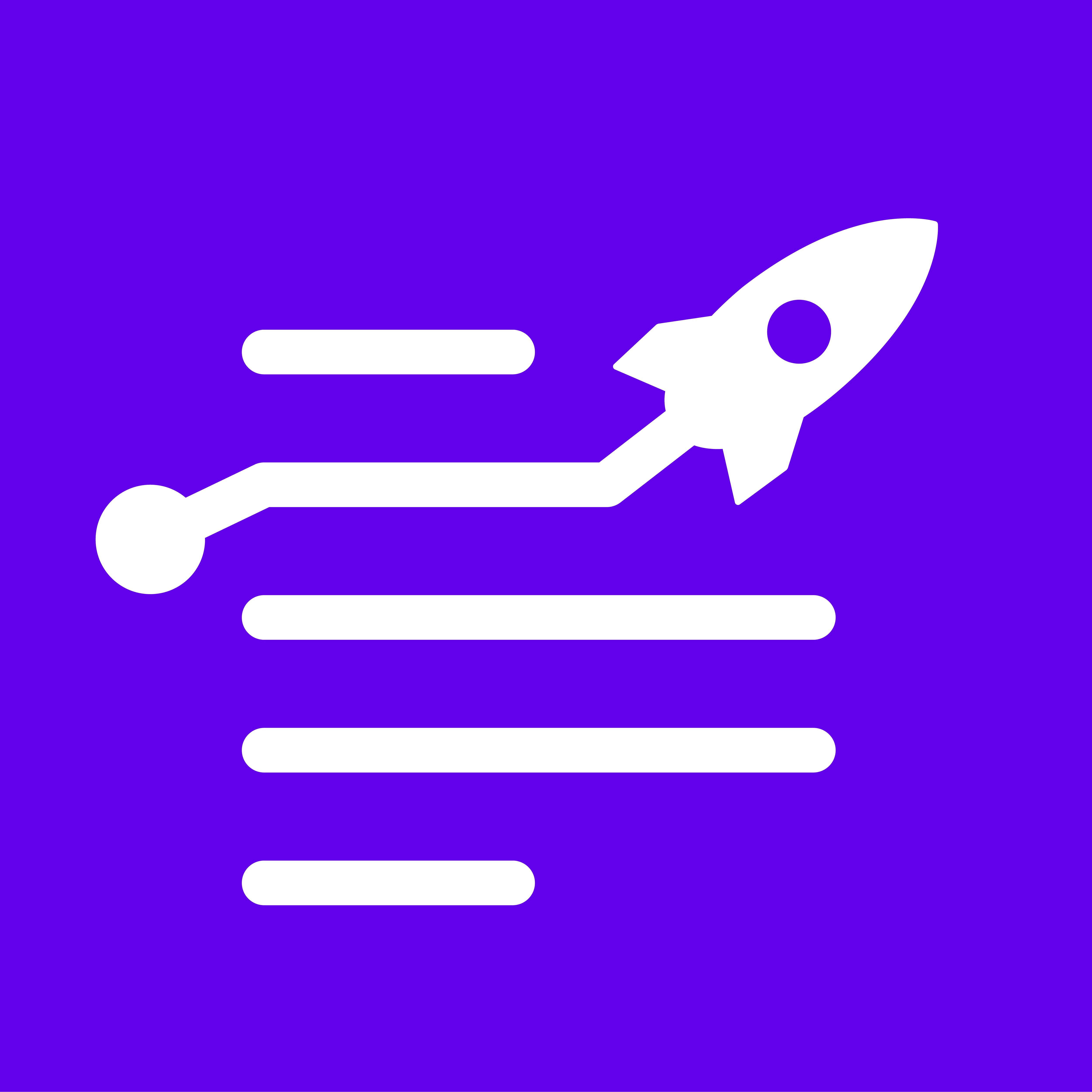This guide explains how to integrate Google Search Console with LongShot AI.
Start by navigating to the Integrations tab of LongShot AI and selecting Google Search Console.


Step 1: Click on the Connect button located at the top right corner.

Step 2: Provide a brief business description. A detailed description helps the AI analyze and understand your business better, leading to more accurate suggestions.

Step 3: Click on Connect.

Step 4: Sign in to your Google account. Make sure to use the email address associated with your Google Search Console.

Step 5: Grant the necessary permissions. Once signed in, you'll be prompted to select a domain. Choose the domain linked to your email address and click on Save.

After saving the integration details, you'll see a confirmation that the connection with Google Search Console is successful.